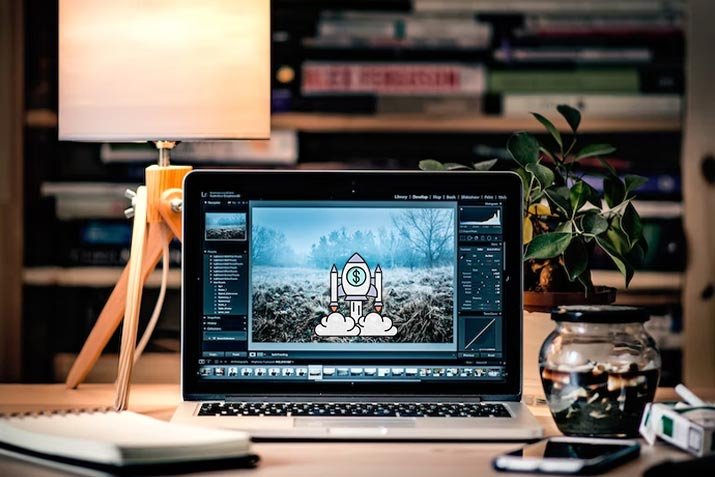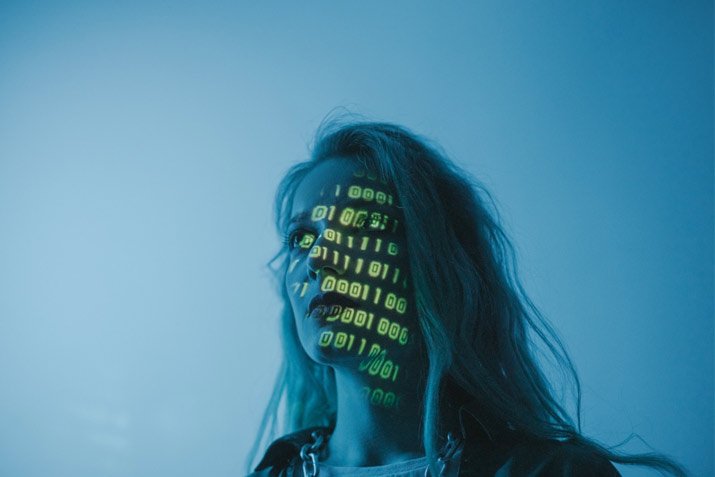How to Improve Your Wi-Fi Signal Strength?
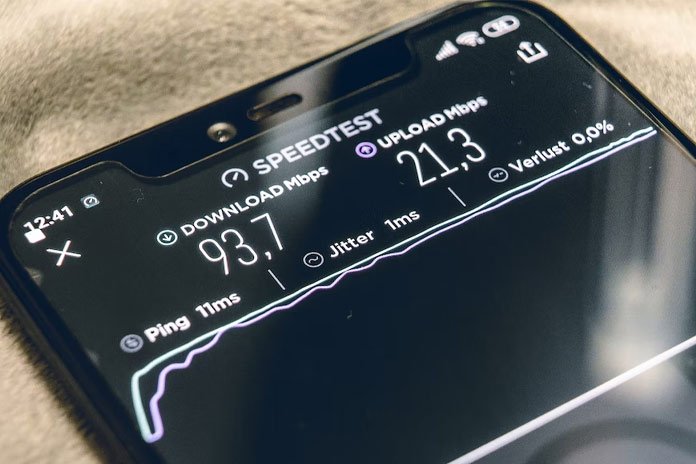
Do you constantly relocate to find a strong Wi-Fi signal at home? The constant moving wastes much time, and the work is delayed. Weak Wi-Fi signals are also havoc for entertainment. As we have all experienced, it is extremely annoying when you stream.
Regardless of the scenario, slowed or unpredictable Wi-Fi signals are a nuisance. Unfortunately, there is no secret rule on how to boost the Wi-Fi signal. However, the following tricks will enhance the network performance, so you stay connected with the world.
What Harms a Wi-Fi Signal?
Previous Hardware
Incompatible and outdated firmware can harm the Wi-Fi signals severely. It will restrict the efficiency of the devices and cause the strength of the signals to drop.
Router distance
Secondly, if the router is far away from the devices, the signals become weak. As a result, you suffer from connectivity problems and slow speeds.
Furniture and Fittings
The physical presence of walls, furniture, and floors can compromise the Wi-Fi signals. They block the path so the Wi-Fi signals cannot travel.
Signals Interfering
In addition, electronic signals from household devices can weaken the signals. Ensure there are no microwaves, phones, or baby monitors that are overlapping with the router.
Network devices
When numerous devices are connected to the router, it can overload the signals. Consequently, the quality of the signals drops.
Top 7 Methods to Enhance Your Wi-Fi Signal for Faster Internet Speeds:
1. Update the Firmware/Wi-Fi Software
Before you move onto the complicated steps, updating the firmware that manages your Wi-Fi is recommended. However, the upgradation and signal strength depends on the mode of the router. Most firmware features the update in the administration section. However, some models will require you to download the firmware.
The user must make it their priority to update the firmware in the future. They can perform the step alongside updating their computer, so there are no installation challenges. as a result, you will notice an increase in performance, better features, and enhanced security. After installation, you can browse the guideline for a detailed understanding.
2. Place the Device Centrally
If your Wi-Fi signals are weak, it might have to do with the placement of the device. If there are obstacles in the service, the signals may drop instantly. Unfortunately, the wavelengths coming from Wi-Fi will not pass through opaque materials such as walls and metals. The signal will not pass through appliances such as a fridge too.
Therefore, place the Wi-Fi router in a central location where large bodies of water or metal surround it. The absence of such challenges will improve the Wi-Fi signals, so you browse the internet faster.
3. Change the Wi-Fi Channel
A Wi-Fi router broadcasts signals through its channel. However, the feature is not similar to the frequency band. In other words, a channel and frequency band are different features with different uses. A Wi-Fi router has several channels inside the 2.4 and 5 GHz bands. Subsequently, a Wi-Fi channel has a default channel. If the traffic is congested, it will slow the signals.
Therefore, log in or browse the Wi-Fi application/firmware to select a different channel without congestion. The change in settings will enhance performance. Furthermore, you can also contact the internet service provider on how to boost Wi-Fi signal.
4. Kick Out Unwanted Users
Another common reason for lagging Wi-Fi signals is that too many users are connected to the device simultaneously. This is why internet service providers insist on setting a strong password to prevent neighbors and other offices in the building from using the network. It is the immediate answer on how to extend the Wi-Fi range.
If you notice an unauthorized user connected to the Wi-Fi password, immediately change the password. You can browse the number of users at any time using the firmware or the official mobile application. Simply evict the unwelcomed users to increase Wi-Fi performance. Remember to create a password combining alphabets, characters, and numbers to ensure it does not happen again.
5. Purchase an External Channel
A Wi-Fi router has an antenna that the user does not know exists. It is presently placed inside the device. Unfortunately, a built-in antenna transmits weak signals because of its placement. Furthermore, you cannot replace the antenna either, as purchasing a new router will require purchasing.
How to extend the Wi-Fi range depends on the router’s design or if the internet service provider allows it. You can purchase the external antenna from a tech shop or browse for it online.
6. Use an Extender
Other than adding an external antenna, you can also use extenders. These options are far cheaper than purchasing a new router each time Wi-Fi signals drop. An extender is also recommended if the router has become obsolete and it is time to upgrade.
However, extenders are also essential in large living and office spaces. The device is small, cost-effective, and impactful. An extender will deliver Wi-Fi signals to the dead areas. However, the device considers itself a separate network, so you must log in each time you are out of the router’s reach. You can place an extender in your room or separate office to ensure productivity.
7. Purchase from the Same Brand
Are you wondering how to boost the Wi-Fi signal through walls? Undoubtedly, there are manufacturers in the market that offer adapters and routers. If the network components are from different brands, it will severely compromise the signal’s strength. In addition, it will harm computer performance too. Here are a few ways to optimize your computer performance.
Network performance is reliable when users install adapters and routers from the same brand. This factor is extremely important when you seek to build a long-distance connection. You will also need same-manufacturer compatibility if you live in an old building with a thicker structure that blocks signals.
Remove Same-Frequency Wireless Obstacles
The present wireless Wi-Fi uses 802.11g technology with a 2.4 GHz frequency. Unfortunately, many other appliances operate at the same frequency. Examples include microwave ovens, baby monitors, telephones, and garage doors. When the devices are turned on simultaneously, they interfere with the Wi-Fi signals. As a result, the connection between the router and the device is compromised.
Therefore, purchase appliances that use 5.8GHz of technology. However, 900 MHz is also an acceptable option. When the frequencies are mismatched, it eliminates network interference.
FAQ’s
Q1: How can I improve my Wi-Fi signal strength at home?
A1: To enhance your Wi-Fi signal strength, consider updating your router’s firmware, placing the router centrally, changing the Wi-Fi channel to reduce congestion, and ensuring your network is not overloaded with unwanted users. Using an external antenna or Wi-Fi extender can also help.
Q2: What is the importance of updating router firmware?
A2: Updating router firmware is essential as it improves performance, adds new features, and enhances security. It can lead to better Wi-Fi signal strength and overall network reliability.
Q3: How does the placement of my Wi-Fi router affect signal strength?
A3: The placement of your Wi-Fi router is crucial. Position it centrally, away from obstacles like walls and metal objects, to ensure a stronger and more consistent Wi-Fi signal throughout your home or office.
Q4: What should I do if I notice slow Wi-Fi speeds due to congestion?
A4: If your Wi-Fi signals are slow due to congestion, access your router’s settings and change the Wi-Fi channel to one with less traffic. This adjustment can significantly improve signal performance.
Q5: How can I prevent unauthorized users from slowing down my Wi-Fi?
A5: To prevent unauthorized users from impacting your Wi-Fi speed, regularly change your Wi-Fi password with a strong combination of letters, characters, and numbers. You can also monitor and remove unwanted users through your router’s settings or mobile application.