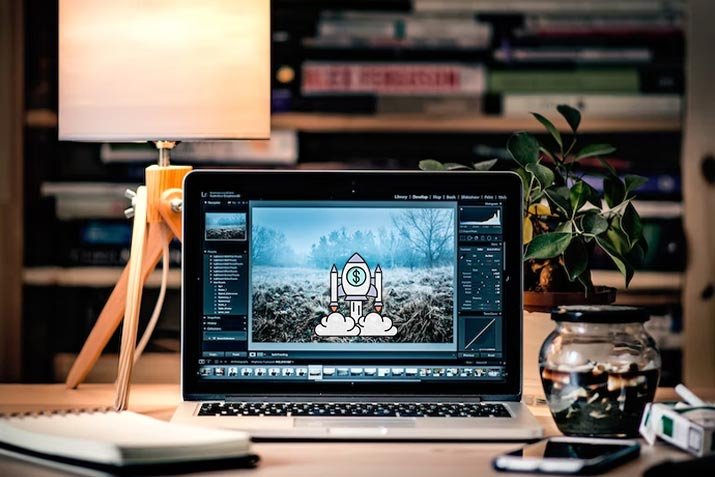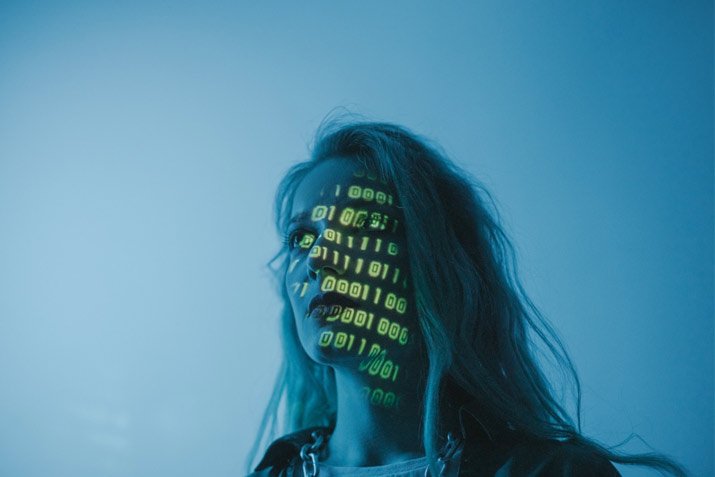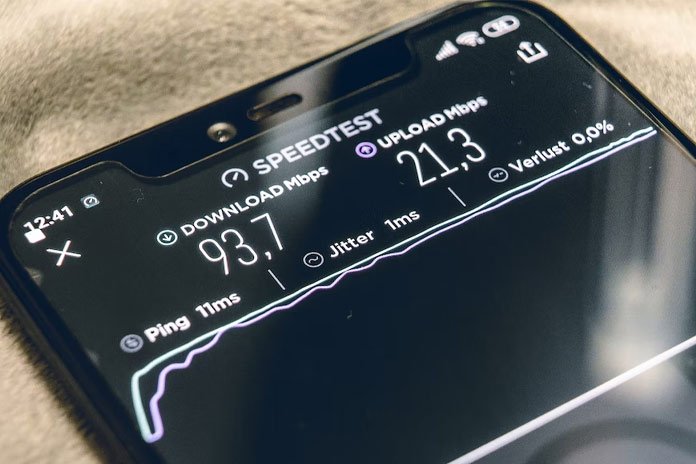Messages Indexing | A Novices Guide to Fixing the Issue

Users with older Apple devices and software are always complaining. Numerous lawsuits have claimed Apple slows down devices to encourage buying updated models. One such issue is messages indexing. Are you constantly annoyed with the error after updating the iPhone to the latest iOS?
Thankfully, the complaint is completely fixable. If you face the notification, continue reading to discover ways to access the messages. But first, let us learn the meaning of messages indexing.
What does messages indexing mean?
After an Apple device goes through an update, it will index the content and messages. The process is normal, so the new operating system cannot read the phone data. Indexing on a newly updated device takes a few seconds. However, there are scenarios when the device gives errors to the user that photos, links, and other media will appear after the messages are finished indexing.
The error does not mean the messages are gone or removed from the device. The user can still access the data once the messages indexing is complete. Unfortunately, an internal issue in iOS 13 and above takes a long time to index messages. At the same time, the user panics.
In short, after the phone is updated, the user will have access to the newest features but cannot receive messages. If you constantly suffer from the issue, here are a few suggestions to fix the messages indexing issue.
Update the Apple Device
One of the ways to fix the messages indexing issue is to update the device to the latest version. This is the go-to solution if other suggestions are unsuccessful. However, updating the iOS to the latest version fixes the messages indexing issue.
When Apple updates its software and hardware, they issue an official report of subsequent bugs. The report mentions suggestions and ways to fix the issue. We suggest following the steps below to check if the software is updated.
- Launch Settings on your phone. Select the General Category.
- Locate the Software Update feature.
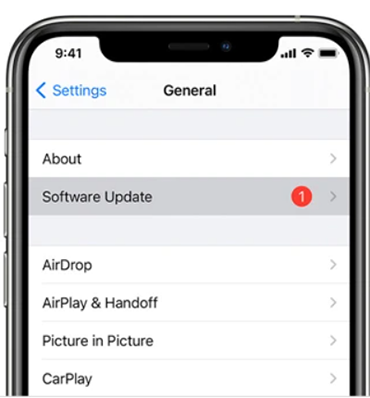
- Patiently wait while iPhone checks for a new software update.
- If a new version is available, click on Download and Install.
- Follow the instructions as they appear on the device.
Turn off iCloud Backup
One of the reasons message indexing is taking so long is because of iCloud. Therefore, disabling the backup is a potential solution. It allows users to download messages and other content because they are locally accessible. In other words, the phone does not need to be connected to access content.
Therefore, temporarily turning off the iCloud backup option may work.
- Go to Settings.
- Click on Apple ID. Choose iCloud.
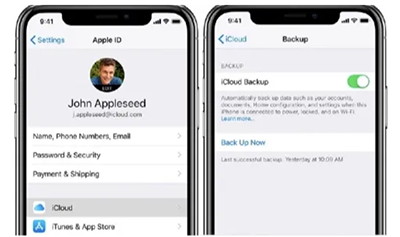
- Select iCloud Backup.
- The software will request the user to download the latest data. Click Yes. Wait for the download to complete.
- Do not toggle iCloud Backup on. Leave it turned off and navigate the Messages App from the background applications. You may have fixed the messages indexing error.
Change the settings
You can make messages indexing faster by changing the settings. All Apple devices have a Siri and Search category in the Settings application. The feature allows the user to add the Messages App to the searchable applications on the phone.
Your device will overcome the messages indexing issue after completing the steps below. The messages and content will index in a minute or so. As a result, you will see the messages instantly.
- Go to the Settings application on your Apple device.
- Select Siri & Search.
- Click on Messages from the list.
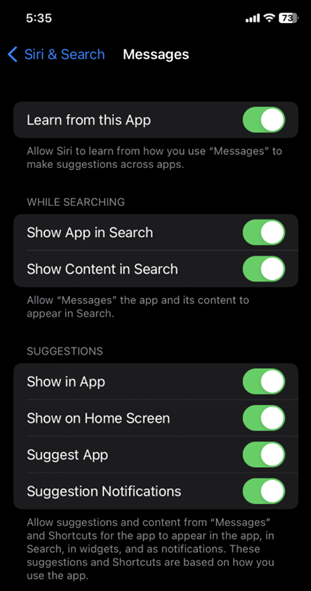
- If the options were disabled, toggle on all the options for the Messages application. On the other hand, if they were active already, toggle them off. Please wait for a few seconds and enable them again.
- Close the Settings Application.
- Launch the messages application and see if you still get the same error.
Backup with iTunes
Another way to overcome the messages indexing problem is backing up the data with iTunes. Before we mention the steps, ensure you have the latest iTunes version on the computer. In addition, also ensure the iPhone is properly connected to the software.
- Launch iTunes on the computer and enter the password/credentials to authenticate the connection.
- Click on the iPhone icon on the top-left hand side of the iTunes interface.
- Select General/Summary.
From the interface, select Restore Back up. In the next step, select the date that corresponds to your backup.
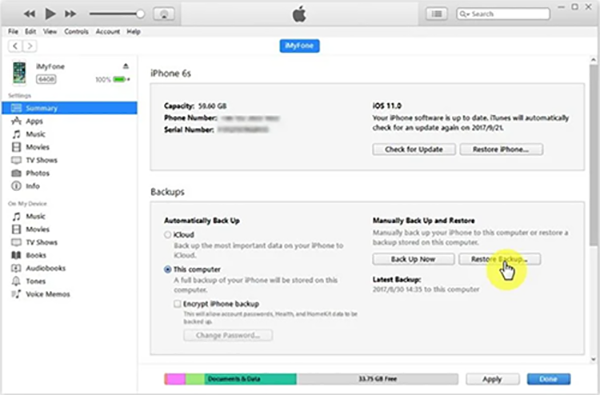
- Patiently wait for iCloud to complete the backup.
- Once the process is complete, disconnect the Apple device from the computer.
- Restart your iPhone.
- Launch the Messages app
Look at iPhone’s language settings
Did you know incompatible language settings can also cause messages indexing? If the phone is set to the wrong region or language, your messages will not index. The incorrect settings signal the iPhone that the device is not configured.
Therefore, observe the following procedure to element the problem
- Go to the Settings application on your iPhone. Select General.
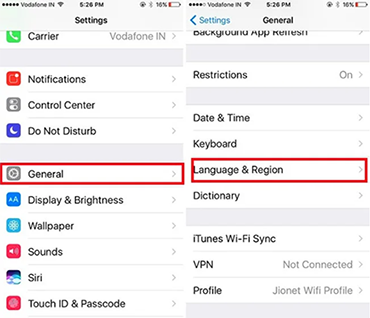
- Scroll or locate the Language & Region category.
- Select the appropriate language and then return to the Settings primary interface.
- Go to Siri & Settings. Click on Language.
- Set the new language on your iPhone and restart the device.
After the iPhone restarts, launch the Messages application to see if the data is being indexed. Voila! The problem has now been resolved.
However, try the remaining suggestion if you are witnessing the Messages Indexing error.
Toggle iCloud Messages on and off
Messages Indexing can also occur if iCloud is not synchronizing messages. Therefore, the user can turn off the iCloud Messages and enable the feature after a few seconds. The procedure will restart the indexing procedure. Here are the steps:
- Launch Settings on your iPhone.
- Click on the Apple ID. Select iCloud.
- Locate the Messages option on the list. Disable the feature if it is active.
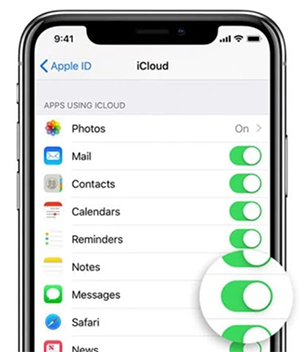
- Restart the iPhone.
- Turn on the phone and re-activate iCloud Messages with the first three steps.
Hopefully, that fixes the problem.
Time to Wrap Up!
The inability to check and reply to personal messages on your iPhone is annoying. Furthermore, the delay it causes in social circle interaction is infuriating too. After reading the messages indexing hacks, you can easily overcome the issue without professional help. Be sure to share the news too.
Lastly, don’t forget to browse Techs Pursuit to increase your knowledge on tech-based topics such as computer optimization, automotive trends, and how-to guides. Participate in the Apple indexing forum here.
FAQ’s
How long does it take for message indexing to complete?
iPhone messages indexing takes a few seconds each time the user updates the phone to the latest version.
How to initiate my Apple phone to index messages?
- Go to Settings. Click Apple ID, then iCloud.
- Select Messages in iCloud.
- Disable the feature.
- Select Disable and Download Messages.
- iPhone will begin indexing and complete the download
Why is the phone not sending messages to non-iPhone users?
The problem is occurring because these users do not have iMessage. Therefore, it is also possible that the messages are outgoing as SMS.
How to alter iPhone messages back to normal?
If you wish for iPhone messages to return to normal:
- Go to Settings. Select Messages.
- Enable the Send as SMS feature
Is there a difference between iMessage and SMS?
iMessages are an active feature between Apple users who send each other messages. It applies to other devices, such as iPads too. On the other hand, if you send an Apple message to an Android user, it goes through as an SMS in green.